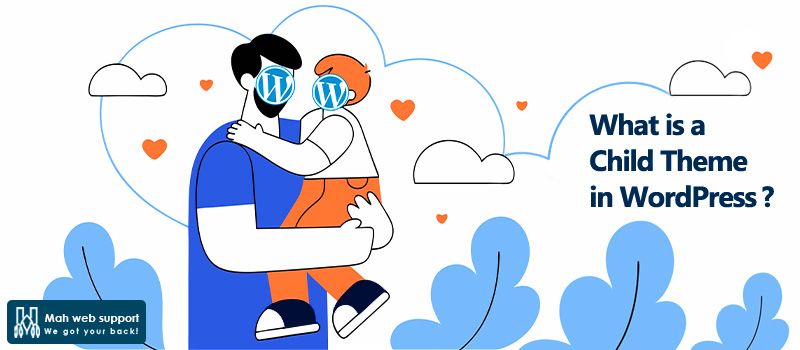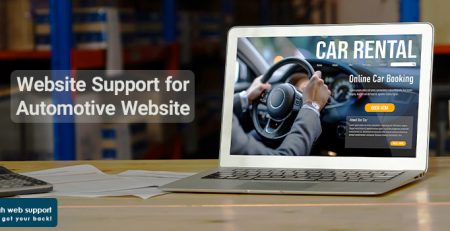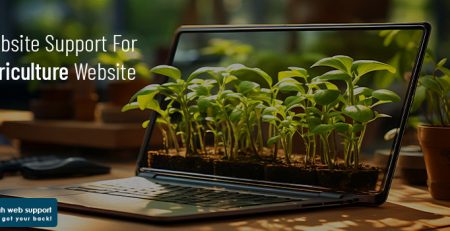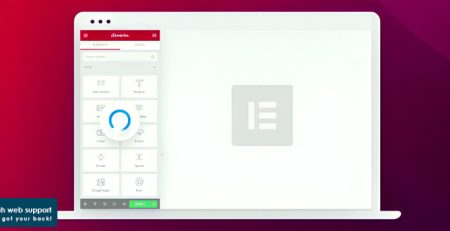What is a Child Theme in WordPress?
Content Manager2025-11-20T12:02:12+00:00A Child Theme (also known as “sub-theme”) is a theme that is dependent on the main theme, allowing web designers to apply changes and customizations without directly modifying the original theme. By activating a child theme, even if the parent theme is updated, you can preserve your changes while keeping the parent theme intact. This feature ensures that designers who make significant and extensive modifications to the theme, or work with large and complex websites, can be confident that their changes will remain safe from the risks associated with updates to the parent theme.
What is the purpose of a WordPress child theme?
A Child Theme is the best solution to ensure that your customizations and changes to the theme are not lost during updates.
A child theme enables you to make changes without directly modifying the parent theme. This ensures that your customizations remain intact even if the parent theme is updated.
Many website developers prefer child themes because they are easier to manage and update. They allow the website owner to safely apply customizations and updates without the risk of losing modifications during updates.
What are the Benefits of Using a Child Theme?
Safety for Updates
When using a child theme, your modifications will remain intact, even when the parent theme is updated.
Easy Customization
You can easily add custom CSS, PHP code, or JavaScript in your child theme without affecting the parent theme.
Troubleshooting and Debugging
If any issues arise, you can revert to the parent theme and fix the problem easily.
Better Site Performance
By only adding necessary changes, child themes can ensure the website’s performance is not compromised.
How to Create a Child Theme in WordPress?
Step 1 : Create a New Folder
To create a child theme, start by going to your web host and navigate to the `wp-content/themes` directory. Create a new folder in this directory. The folder should have the same name as the parent theme, with the suffix `-child` added. For example, if your parent theme is called "Hello Elementor", name the child theme folder `hello-elementor-child`.
Step 2 : Create the "style.css" File
Inside the new folder, create a file called `style.css`. Add the following code into this file:
/*
Theme Name: Hello Elementor Child
Theme URI: https://elementor.com
Description: Hello Elementor Child Theme
Author: Your Name
Author URI: https://yourwebsite.com
Template: hello-elementor
Version: 1.0.0
License: GNU General Public License v 2 or later
License URI: http://www.gnu.org/licenses/gpl-2.0.html
Tags: light, dark, two-columns, right-sidebar, responsive-layout, accessibility-ready
Text Domain: hello-elementor-child
*/
Step 3 : Create the “functions.php” File
Next, in your child theme folder, create a file called `functions.php`. Add the following code to this file:
<?php
add_action( ‘wp_enqueue_scripts’, ‘hello_elementor_child_enqueue_styles’ );
function hello_elementor_child_enqueue_styles() {
$parent_style = ‘hello-elementor-style’; // Parent theme’s style.
wp_enqueue_style( $parent_style, get_template_directory_uri() . ‘/style.css’ );
wp_enqueue_style( ‘hello-elementor-child-style’,
get_stylesheet_directory_uri() . ‘/style.css’,
array( $parent_style ),
wp_get_theme()->get(‘Version’)
);
}
?>
Step 4 : Activate the Child Theme
Activating your child theme is simple. After creating the child theme, go to the WordPress dashboard.
- Navigate to “Appearance” → “Themes”.
- Locate your newly created child theme.
- Click the “Activate” button.
Once activated, your child theme will be applied automatically to your site. If you ever need to switch back to the parent theme, you can easily do so.
Frequently Asked Questions
Yes, you can use a child theme for any theme that supports child themes. Most well-coded WordPress themes include support for child themes.
Using a child theme should not slow down your site. However, if you add additional JavaScript or CSS code that is inefficient, it could affect performance. It is important to optimize your child theme to avoid any performance issues.
No, changes in the child theme do not affect your site’s data, such as posts or pages. The child theme only changes how the site is displayed, not the content in the database. However, it is always recommended to back up your site before making significant changes.